✅How to Reset Google Home Mini [ Updated Guide 2023 ]
Resetting any device for minor inconveniences is relatively common, and resetting Google Home Mini is straightforward, so below are some ways to reset google home mini. First, let’s look at some functions of this device.
Google Home Mini, released in 2017, is a compact voice command speaker featuring Google Assistant. Its sleek modern design and features, such as google assistant’s no voice indicator, are handy for everyday tasks such as setting timers or reminders.
The comprehensive color options and protective rubber base are easier to keep on any surface, adding to the pros of this product. This device is straightforward to operate, with all the functions easily comprehendible. The buttons on the hardware device are specific to work with.
Google Mini might seem like a small speaker with little sound, but Google Home mini has a good-quality speaker ideal for any occasion. However, no matter how much engineering goes into manufacturing and delivering a perfect product, a machine is bound to run into problems sometimes.
Still, these problems can be fixed by simply resetting your device. Below are some ways in which you can reset google mini.
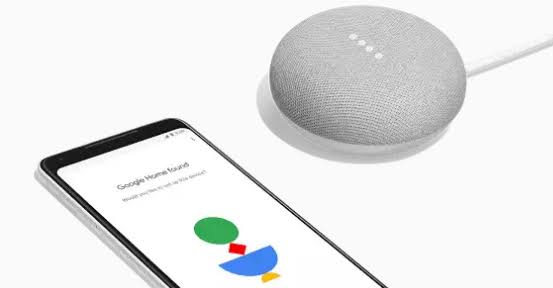
Note: Google Home Mini has two versions in present. If you are not sure which one you currently have, turn the speaker upside-down to check if there’s a wall-mount screw slot. Then it’s a second-generation model, also known as Google Nest Mini. If there’s the absence of the screw mount, then it’s a first-gen.
How to Reset Google Home Mini
Take a look at the following steps:
Step 1– step one is to see if there is a microphone on/off switch on the side of your device. Flip that to an off position; now the light on top of the google mini should show orange.
Step 2- after a lapse of five seconds, the speaker will automatically begin the factory reset process and hold it for additional ten seconds. You should hear a sound or a chime signaling the process is completed.
After these two simple steps, the reset process should be complete and minor problems will be solved.
As mentioned above, there are two versions of the google mini speakers. Below are some steps to reset Google Home Mini 1st generation. The reset button for your device is found on the bottom, just below the power wire.
Note: the factory resets in both devices can only be performed by using buttons on the device itself. The resets cannot happen via the Google Home app.
Step 1- step one is to press and hold the reset button below the power cord on the bottom for 15 seconds.
Step 2- once the factory reset has been completed, you’ll hear a sound signaling the completion.
It’s not always possible that the usual methods will work, so below is an alternative to the standard procedure mentioned above.
Step 1- unplug the Google Mini, wait 10 seconds, and plug it back in again. Wait until four LED lights on the top light up.
Step 2: Repeat this process eleven times until the light starts illuminating.
Step 3- the final time you plugged the Mini back in, it would probably take longer to restart since it was resetting, and when you turned it back on, it would be factory reset.
Instead of resetting, you can also try Rebooting your google Mini with two simple steps.
Step 1-Begin by disconnecting the speaker, leaving it parted for 1 minute, and then reconnecting.
Step 2- alternative to the above method, you can use the Google Home app. Navigate to the settings option, device settings, and click the ‘More’ selection on the three dots to select ‘reboot.’
Overall, the above steps are constructive in resetting the Google Home Mini versions.
Learn how to easily change your home location on Google Maps with our step-by-step guide. You can update your home address with just a few clicks to ensure accurate directions and location-based information. Follow our instructions and enjoy hassle-free navigation with Google Maps today!
