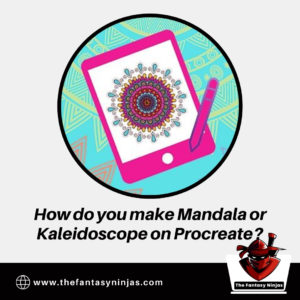How do you make Mandala or Kaleidoscope on Procreate in 2023
Do you want to make some good Mandala on your Procreate? Traditionally creating Mandala or Kaleidoscope is quite tough. You need to focus on each part to make it look the same.
Especially when creating a perfect circle, and you do not have a compass nearby, it gets tougher. You may also get a panic attack. Drawing a perfect circle by hand is tough.
Make Mandala or Kaleidoscope on Procreate
To create a Mandala on Procreate, switch on the drawing guide and use the radial symmetry feature.
What happens, then?
If you turned on that, your canvas would be divided into 8 slices or pieces. Whatever you wish to draw would immediately be mirrored and copied in the other slices.
This way, you can create a dope-looking mandala or kaleidoscope. People may think it took hours, but you know the real deal.
It is fun to do Mandala art once in a while. It is relaxing, for sure. I have been obsessed once I found out about it.
To know more about dope-looking Mandal art scroll to know! Let us jump right into it.
How to use the Symmetry Drawing Guide to make Mandala?
After activating the symmetry drawing guide, it has a lot of importance! Best of it is: –
- When you draw a single object, it gets mirrored to the other slices. I already mentioned this, but there is more to it.
- After you are done drawing the object and want to colour the object, all you have to do is drag and drop the colours.
- The colours would immediately be copied to the other objects.
- For example, you drew a square, and it is mirrored to the other slices. You drag and drop the colours. Thereby, all the squares that you right then would get the same colours.
- This is beneficial as it saves a lot of time. Plus, you do not need to drag and drop the same colour to each object.
- To add more context, drawing a triangle right beside the square is copied as usual. But when you drop the colours, they would not get mixed with the squares. This feature is exceptional.
- However, you want to do different colours for all your objects or have some preferences for each. Click on the layers panel and turn off the assisted drawing feature.
The Symmetry Drawing Guide feature is highly recommended to anyone who wants to do Mandala!
Now, to the process: –
- You need to click on the Action Menu.
- To open Action Menu select the wrench from the top left.
- Select the “Canvas” option.
- Turn on the Drawing Guide
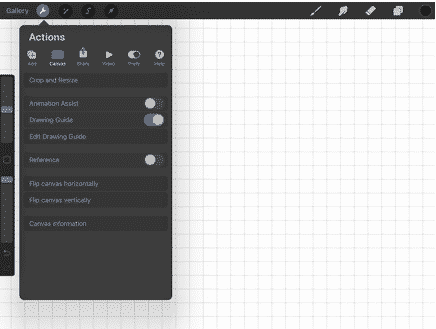
- Following that, click on “Edit Drawing Guide.”
- You have to select “Symmetry” instead of “Perspective.”
- Click on “Radial,” not any other one.
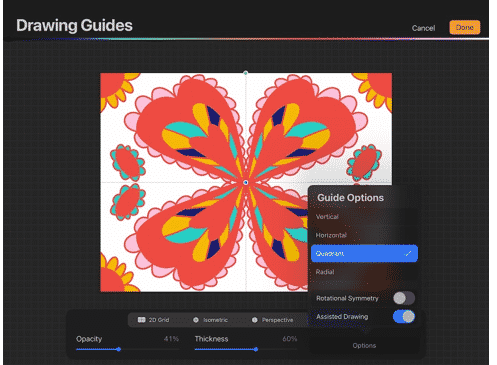
- It would be best if you turned on the “Assisted Drawing” option too.
- After this, you are good to go!
By the way, how can you turn it off?
Well, when you turned it on, there is also a moment where you have wanted to turn it off. But if you already tried to do this, and you failed, this is mainly because both the processes are different.
Take a quick note: –
- When you turn on your drawing guide, the assisted drawing feature also gets activated. But when you turn off the “Drawing Guide” feature, it might not be the same case.
- If you turn it off, the Drawing Guide feature would be turned off and the symmetry would be gone. However, the Assisted Drawing feature would still be activated. And it means that you would still draw in symmetry.
Yes, turning on the Symmetry Drawing Guide differs from turning it off! To do so, and avoid and far mistakes, here’s how to do it: –
- Click on your layer panel.
- Select the layer where “Assisted” is written. This shows that the feature is active on the layer.
- After selecting, click on settings.
- You will see an option called “Drawing Assist”. You want to click on that and turn it off.
Voila! It is off, and now all your problem is solved!
There is something you need to keep in mind while doing a Mandala.
Use the correct colour palette! Use fewer colours!
If you are a beginner. Let me tell you, selecting a few colours is your cup of tea. Someone who did Mandala already knows about this concept.
I would prefer you to select a contrasting background. Like Black or White or Creamy. I prefer to either be it at the light gradient or the dark.
Light background can give you Mandala the pastel look that you want. It is usually calm and less chaotic. Going with a darker colour helps your neon colours to pop up.
Note: Backgrounds are important, try one or two packs or whichever you feel like to make your background look better, to give you a solid significance of adding a background. Read More about How to make your background better in Procreate.
Both have their unique abilities. Now to the colour portion, you want to stick with 3-4 colours, which can be tough. Unlike traditional ways, we have our limits. Unless you want to purchase an entire set of Copic Markers, which is usually not the case.
The problem with digital art is that there is a color wheel. You have no limits; you can select whichever color you want. You can drag and select anything.
And this is a HUGE problem as you will not be having any limits. But it also makes your art look chaotic. Select 3-4 colours for your Mandala. It would be hard initially, but you will get used to it.
The hard part is that you would think other colours would suit that in part. And well, that colour is not in your palette, so you end up with a chaotic piece. You do not want to do that, do you?
In this modern era, it is easy to learn a skill or skills. You can watch online videos and classes that would help you. Nothing is impossible in this era unless you do not want to do it.
Having this ability to choose limited colours, trust me, is GREAT! I still have difficulty doing that, but we all are coping with it.
It is TOUGH, but not IMPOSSIBLE!
What are your final thoughts?
It is fun just to sit and draw Mandala. I am pretty sure that nothing would calm you down as Mandala. There are huge possibilities with it, and it is fun to do.
The part that is funny to me is that the end product is very impressive. Maybe you would not find it as you are sitting in front of that piece for quite a long period.
But trust me, I can assure you of some good comments when others see it. This may be a little out of the topic, but it is always good to show your drawing to someone else, maybe your near ones!
It is quite logical, when you sit in front of a drawing for a long time, you get used to it. Eventually, you do not see many flaws, isn’t it? When a fresh pair of eyes see it, he/she can point to something. You can get that constructive criticism and improve it.
Another possibility is that the person appreciates you! Same case, but the other way around. You feel your art is stuck in one place when you work on it for days. And when others see, they usually like it even though you may not.
The last one happened quite often. It is somewhat normal to think that my art is not GOOD ENOUGH. And I am sure I am not the only one. The best way to cope with it is to think it is a journey, not a roller coaster. Also, you can download Procreate app for windows different Versions..
FAQs:
- Can you make Mandala and Kaleidoscope designs in Procreate?
You can create Mandala, Kaleidoscope, and other symmetrical designs by turning on the radial symmetry feature. This will mimic all your actions in 8 different canvas parts that will appear in perfect symmetry.
- How to make symmetrical designs in Procreate?
Tap on the Actions menu on the top left part of the screen. Click on ‘Canvas.’ Once the canvas menu appears, select ‘Edit Drawing Guide.’ Select ‘Symmetry’ and then choose ‘Radial.’ Finally, turn on the ‘Assisted Drawing’ option.
- How to deactivate the symmetrical design option in Procreate?
The process for deactivating the symmetry option differs from enabling it. In the layers tab, select the one that reads ‘Assisted.’ Click on settings. An option labelled ‘Drawing Assist’ will appear. Toggle it off.
- Why am I unable to draw symmetrical patterns in Procreate?
Likely, the ‘Assisted Drawing’ feature has not been toggled on. Without enabling the ‘Assisted Drawing’ feature, you cannot draw symmetrical designs. Enable it from the ‘Edit Drawing Guide’ menu under ‘Canvas.’
- How to efficiently create Mandala designs in Procreate?
The most crucial aspect of creating Mandala effects is the colour choice. Choosing a nuanced colour palette and limiting the number of colours to 3-4 max is highly recommended. Any more, the design will look overwhelming and untidy.
In the comment section, let us know your thoughts and opinions on this matter. Until that, Keep creating and give your eyes some rest. They need it!
How To Do Kaleidoscope in Procreate?
So that now you’ve heard of Procreate and Kaleidoscope and want to know how to do both? Well, you’re in luck!
Open your Procreate app, and select the Kaleidoscope tool (found in the ‘Actions’ tab).
Then start drawing on the canvas – watching your drawing transform into an exotic array of kaleidoscopic shapes and patterns!
And after some trials and errors, tweaking background colors, opacity settings, number of repetitions, etc.
It would be best if you eventually had a captivating work of art that will mesmerize any viewing audience. So go ahead – show off your creative side with some kaleidoscopic Procreating!
Just imagine what a dull place the world would be without Kaleidoscopes! What a waste not to take advantage of this truly revolutionary art form – because the Kaleidoscope captures life and beauty through reflection so much better than any other invention could.
So yes, Kaleidoscopes are essential.And yeah, it is easy for a beginner to draw a full Kaleidoscope if she/ he is using procreate.
How To Draw Kaleidoscope
The tedious process of manually creating each segment of a kaleidoscope or mandala and repeatedly erasing as you attempt to achieve the ideal symmetry and spacing is no longer necessary. It’s quick, simple, and even soothing to create kaleidoscopes and mandalas in Procreate.
By activating the Drawing Guide and setting it to Radial Symmetry, which divides your canvas into eight slices, you may use Procreate to create kaleidoscopes and mandalas. You will automatically create mirror images of anything you draw in each piece, creating a perfectly symmetrical kaleidoscope or mandala.
You can make mandalas and kaleidoscopes with Procreate, whichwould have taken hours of meticulous work. In actuality, it just takes a few minutes to produce a magnificent work of art. Let’s examine the specifics. If you’re anything like me, you’ll develop a fixation with mandalas and kaleidoscopic drawings.