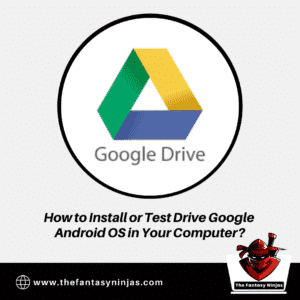How to Install or Test Drive Google Android OS in Your Computer? in 2023
Google’s Android OS is a great experience. Right? Your Android smartphone is a much better hands-on experience as compared to your laptop. It is so as smartphones help you accomplish the tasks in a much better and faster way!
How to Install or Test Drive Google Android OS in Your Computer?
You might find it exciting to be able to test your Android operating systems on your personal computer. Wow! Android OS on your PC/Laptop will surely be a delightful experience. Make your PC have high-end performance just like your Android phone.
But to make it more delightful and accessible, you need to download the Android OS for your computer. Several steps involve downloading and testing the Android OS on your computers, right from downloading to installing stimulating test driving and then using it as your requirements.
Here is a step-by-step tutorial to help you set up your Android emulator:
Getting hold of the Android Software Development Kit:
What should you do first to install the Android operating system on your computer? You firstly need to download the necessary emulator to run the Android OS. And for the obvious one, you can start with downloading a zip file from https://developer.android.com/studio. And the choice is yours to choose based on your requirements and your PC operating system.
Maybe it will take some while downloading if you have a slow internet connection. Okay, this might be somewhat frustrating! My suggestion is to have a good network connection with faster downloading speeds or, you need to have some patience if your network is slow during the downloading process.
Once it gets downloaded, the next step is to unzip the downloaded file. And there you are on to save the contents in a preferred location on your system drives. Maybe the PC itself suggests you, and you go with it if you like.
Use this software development kit (SDK) as it is known to test out or emulate the Android OS downloaded by you. As a concern for expert developers, they use it to run tests! Oh, you might feel like an expert developer if you do this as well. Isn’t it so? Well, you can!
Download the actual emulator software:
Proceeding further with the next steps of helping you out, you now need to download the actual emulator software. Oh, so what did you do till now? Was it a pirated or corrupted copy of the download? Oh my gosh, what about the virus attacks! Relax! That was for the android software development kit. And now, we will assist you with the actual emulator download procedure.
Now, start with a double click on the SDK file downloaded by you. It will be like in the .exe format. If this is your first time using the application, then keep chill! I am here to help you. So, since it is your first time, you may face the issue of being unable to start the download as it is.
Make way for it. Yes, you can get this issue resolved easily as a beginner. You can change this by toggling the Force HTTP sources to be fetched using the HTTP option in the AVD Manager settings. The AVD is what helps enable the emulator to simulate the Android OS environment. It should help start your file to download.
Hey! Wait! Wait! You need not download all of the files or component parts of the setup file. That makes your PC seem like trash among several useless things. You can discard items in the set that you do not think are required. And now you are ready to go; click on the Install button to start things up.
Setting up a Virtual Droid Device:
This term seems sci-fi sort of something of a wow thing! Now you need to create a virtual droid using which you simulate the Android environment. Oh, that is the sci-fi one droid device that you meant to say.
For the same, you need to access the Virtual Devices window and select the New option. That allows you to choose all that you need in your simulated Android environment. So, get them decided and get your PC ready for the show.
Try to make it as similar as you would want your phone to be and, do give it a nice name. Oh ya! You can name it of your choice. Something funky or maybe cool or a simply good one. The one that is going to suit you!
Now select the version of Android that you want to simulate, look for the memory space available to you for storing all the necessary files. And then select the Create AVD option to complete the procedure. Okay, now you are done with this. Let us move to the next step.
Running your Virtual Droid Device:
So, you downloaded the Software Development Kit (SDK) and then the android emulator and the unlocking of the droid device. What now? You are now ready to run the Virtual Droid device you just completed setting up.
Go back to the Virtual Devices panel where you started the previous one and start the Android simulation you created. You have the freedom to select the display style and settings to suit your tastes.
The preferred setting switches to the actual size scaling. And after clicking through a couple of pop-up windows, you will see the simulated display on your computer screen. Now you are done.
Now, that completes your Google Android OS installation and the test drive. And, the simulation setup tutorial also ends here. But you may approach with your queries right here anytime. You can create a shortcut for the simulation on your desktop home screen if you like for easier access. Shortcuts are good to save your time.
Now it is your turn to have fun playing around with the emulator and marvelling at the power of technology that enabled the ultimate crossover of operating systems right before your eyes! Get going download, install, test drive. And then do not forget to experience it!
You will have a great experience in real-time Google Android OS for your PC and, do share your experience with us how you enjoyed it! Have a great day! Even I need to get going and make my PC Android ready.