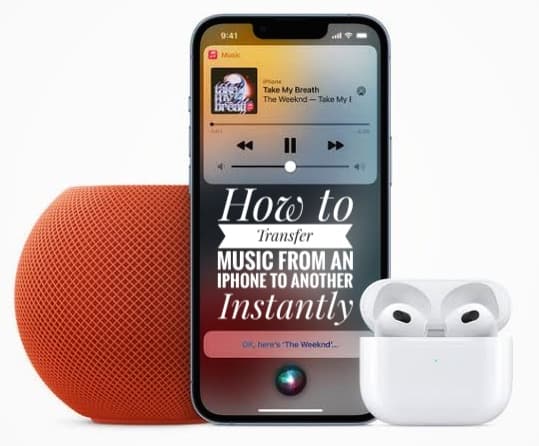How to Transfer Music from iPhone to Another Instantly
Switching from your old iPhone to a new one? Well, Congratulations! But what about your media and documents? Have you moved them to your new iPhone? Switching to a new iPhone is cool until it comes to transferring data and documents.
Most of us get confused when it comes to transferring music from an iPhone to another one. However, it’s no rocket science. In this blog, we’ll guide you on instantly transferring music from one iPhone to another.
One uncomplicated way for purchased music is to directly log in to your Apple ID on your new iPhone and download them through apple music. Certainly, “Turn on Sync Library’ on your old phone. Boom! It’s that simple.
On the other hand, for un-purchased music, you can either use Airdrop or alternative methods. So, let’s dive into the blog and learn how easily you can transfer music from one Phone to another.
- Using Airdrop.
Via Bluetooth, you can transfer music from iPhone to iPhone directly. This tool is known as Airdrop. You can easily and quickly send music to another iPhone through airdrop, with a stable Wi-Fi connection and Bluetooth.
STEP 1: Firstly, enable airdrop on both iPhones, the old one and the new one, by tapping on it.
STEP 2: Next up, open the music app on the source iPhone, select a song that you’d like to transfer, and select Share > tap on three dots item > tap share a song
STEP 3: Select the contact you want to send the song > click on the target iPhone’s name to share songs.
STEP 4: Press “Accept” on the target iPhone whenever the screen pop-ups with the “iPhone would like to share” message.
NOTE: Do not forget to enable airdrop receiving from everyone on both iPhones. Moreover, if you wish to share more songs, you may choose this method for each song separately.
- Using PhoneTrans.
Through PhoneTrans, you can easily transfer data, including music, from one iPhone to another. Additionally, none of your data will be erased during the process. Here’s how you can do it:
STEP 1: Install PhoneTrans on either PC or MAC > Connect it with both iPhones > Select Phone to Phone > Choose Quick Transfer
STEP 2: Confirm it on both iPhones, the one you want to transfer to and from.
STEP 3: Select Music and hit Transfer Now to get music from iPhone to the target iPhone.
- Use Home Sharing to Transfer Music from Old iPhone to the new iPhone.
Home sharing enables you to instantly transfer all your data, including music, from one iPhone to another. Certainly, the same Wi-Fi network and apple id should be logged in to all the devices (mac, old iPhone, and new iPhone) to make it happen. This method is ideal for those who want to share the data through your home’s apple tv. Here’s how you can begin:
STEP 1: On your Mac, tap on Apple’s icon > system preferences > Share > select Media Sharing > tap on Home Sharing. Lastly, log in to your apple ID and enable Home Sharing
As all your devices with the same Wi-Fi Home Sharing are activated, it’s very simple to activate it on your iPhone.
STEP 2: On your old iPhone, select Music > go to library > select Home sharing
Most importantly, the same Wi-Fi network is required on all your devices to let this method work.
And there you have it! Your home-sharing music library can be accessed whenever you’re connected to the same Wi-Fi network.
In conclusion, transferring music from an old iPhone to a new one doesn’t have to be complicated. You can easily transfer your music without losing data with the above three methods. Choose the best option that suits your needs and preferences.
Learn how to transfer music to your iPhone without iTunes! This comprehensive guide will show you step-by-step how to transfer music from your computer or other devices to your iPhone without using iTunes. Say goodbye to the hassle of iTunes syncs and enjoy the freedom to add music to your iPhone anytime and anywhere.
Whether you’re a music lover or just want to enjoy your favorite tunes on the go, this guide will provide you with all the information you need to transfer your music to your iPhone without iTunes. Start enjoying your music hassle-free today!
Above all, to get this work, you need to consider which one is the best option for you.