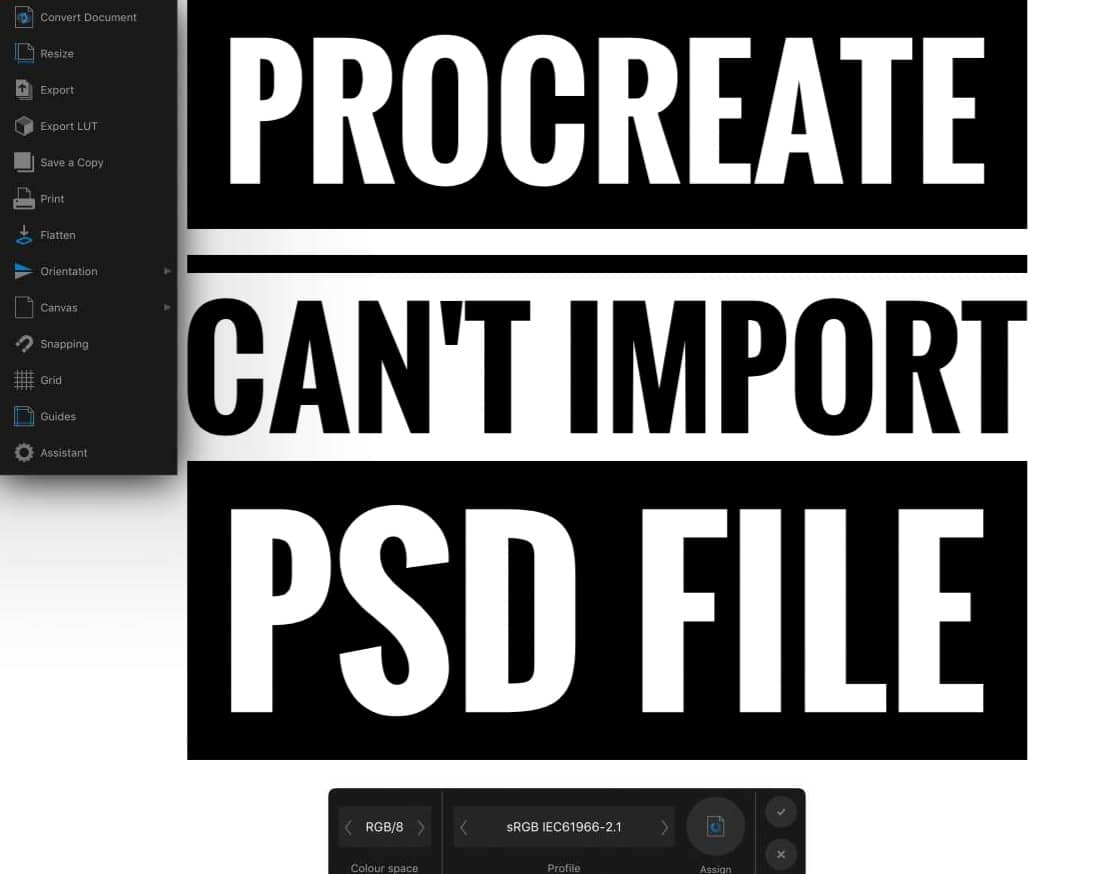✅Procreate🎨 Can’t Import PSD File: Quick and Easy Solutions (2023)
Procreate is a raster graphics editor app where an individual can edit or illustrate digital paintings for iOS. It is mainly used by professional illustrators & digital artists. So, one has to have an iPad or Apple device to get access to it, but most people use this app on iPad or iPhone.
It is not available on MacBook. The app can be downloaded from the Apple app store. The basic version of the app is available for free, but the Pro version comes at around 9.99 dollars, which is about 757 rupees.
Now Lets Find out how to solve Procreate Can’t Import PSD File issue with step by step Guide.
What is PSD?
PSD is the extension name of Adobe Photoshop. It is actually a file format of Adobe Photoshop. In simple words, it’s easy to use file format for editing. It consists of high-quality data & images. It helps in storing a bunch of images or the edited works in Photoshop.
How to Open PSD Files in Procreate
- In ProCreate tap “Import” in the top toolbar.
- The Files provider popup will appear, Tap “Browse” then select either FileBrowser Pro or FileBrowserGO and tap “Network Folders”
Various problems faced by Users while importing psd files in Procreate
Lately, multiple users have faced problems in importing the psd files in procreate. Here are some of the problems faced by the users:
- Users can’t be able to ‘insert file’ of a psd formatted file into a procreate document. This is actually restricting them from importing the files & affecting the workflow of the illustrators/ digital artist.
- When users import psd files, a dialogue box pops out that says the files are invalid or corrupted.
- Procreate does not support psd files containing text, which restricts importing, and users also have to compromise with this limitation.
- Even Psd files of low resolution or size causes issue in importing those files.
- It has a limited layer limit, and it doesn’t allow you to get an unlimited number of layers.
- It has limited resolution, which means not all resolution Psd files are supported.
- If an individual uses Procreate like an iPad, it should at least have 4 GB RAM & 64 GB ROM to function smoothly. So Choose the best Ipad For Procreate App And Use flowlessly.
Limitations of using Procreate
Some of the limitations of using Procreate are as follows:
- There is no default shape/ brush tool to use. One has to download it from other uses and then save it to iCloud in order to use the shape/ brush tool feature.
- There is no default text tool; therefore, you can’t add text to your work.
- There is no selection tool.
- It cannot create 300dpi images in large print.
- The app gets slower and sometimes stops working. Multiple paintings are created in it.
- The oil paintings and acrylic paintings lack realism.
Final Thoughts
Overall, Procreate is a fantastic app for the digital artist, professional illustrator & every user, it gives a very smooth work experience, but there are these above-mentioned multiple problems or factors which one must consider before spending on the app.
The main point is that when it comes to opening or importing Psd files, it is not the best option that one should consider. There are many other software that proves their worth when importing or rendering Psd files, for example, Coral Draw, Adobe Photoshop, etc., which give much better performances.
The app interface could be more optimized and could provide the essential elements that are missing. Even though the customers mention various problems, developers of the app should consider them. They should work on the update, especially the issue most people face when Procreate can’t Import Psd files.
Since most digital artists, editors, or professionals use Psd files, this could make work easy for them. There are various other software that can be used as an alternate and will provide better service as per reports of users.
The other alternate apps/ software are as follows:
- Pixelmator– It is photo/ image editing software for mac where one can use features of vector tool, can get presets to edit images.
- Adobe Fresco– If you are the one who uses stylus or touch devices, adobe fresco has got you covered.
- Sketchbook– If you are one of those who loves to portray their work through sketching, it is the app for you.
- Ibis Paint X– It is one of the most versatile apps out there, giving the users plenty of options to express their creativity.
- Art Studio Pro is one of the most influential and versatile editing apps that will let you work seamlessly with its smooth interface & doesn’t restrict you with petty problems.